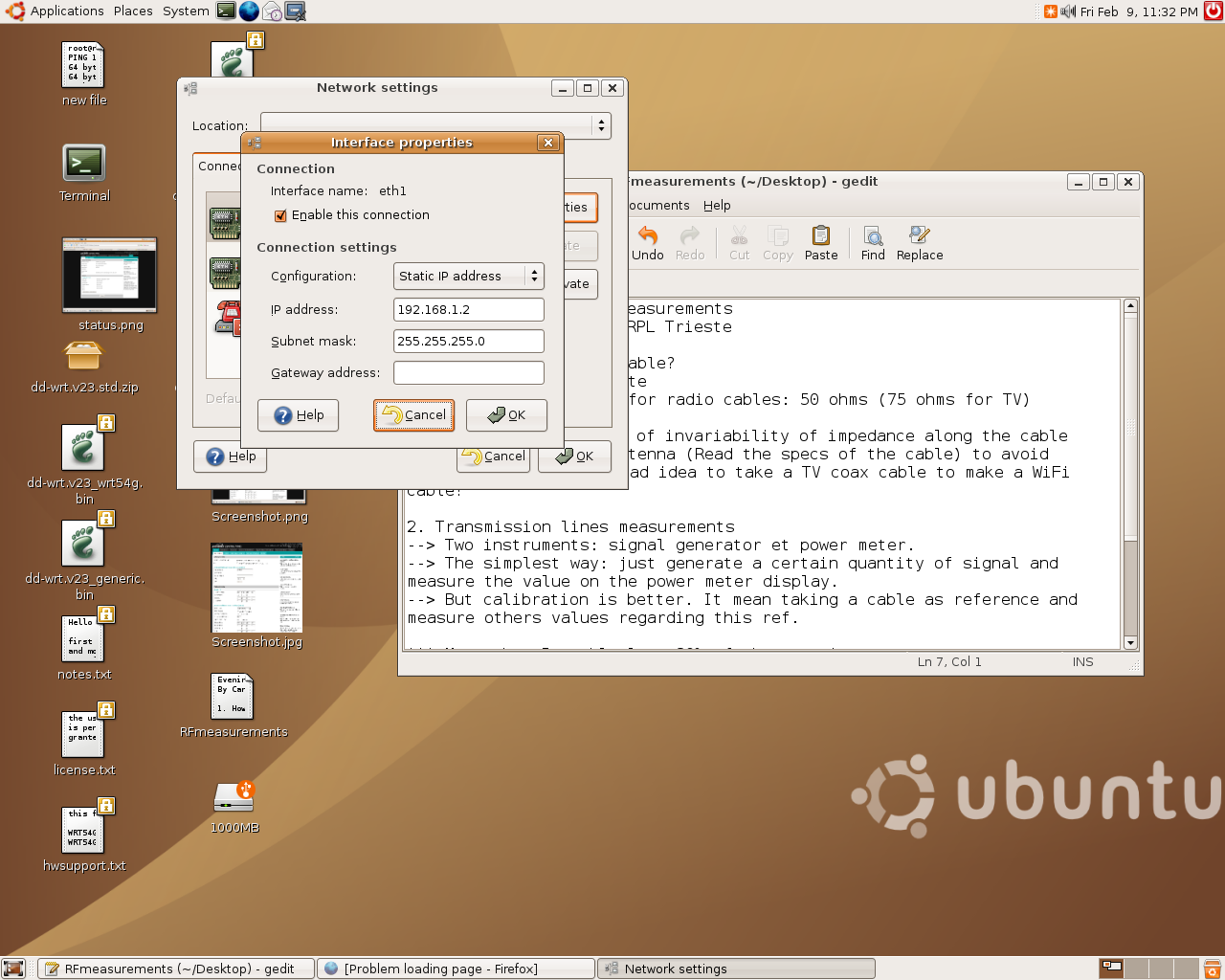Group3 AP Exercise
From School2007
Contents |
[edit] Activity 1: Connect to the arpl-lab
Task 1.To set up an Wireless Link with existing AP(arpl-lab).
Problems & Resolutions
Network configuration in ASCII
ACER laptop did not have the driver for Ubuntu we were given an external card to configure our link to the access point arpl-lab.
(AP)192.168.1.0/24 -|))) (((|- 192.168.1.147(Laptop IP)
We used external hardware(PCM) as eth2.
There were no other problems in the task first.
We got the desired result.The connection of our Laptop to the arpl-lab(SSID)
[edit] Activity 2: Connect your group's network to the wireless network
Though we initially had some problems with the wireless card we were able to connect to both group 1 and 2 Access Points and provided connectivity to internet to our local hosts. The laptops internal card was working with Windows XP but not with Umbuntu. So we inserted an external wireless card and it worked with ubuntu. We connected to AP usng both Windows and Linux
[edit] Activity 3: Install an access point
We were also able to configure our system to become access point.
Results(Groups 3 router Configurations):
IP : 192.168.253.30
Subnet: 255.255.255.0
DNS: 0.0.0.0.0
SSID: group3isp
Channel 6.0
Wmode: AP
[edit] Activity 4: Become a wireless ISP
Part 1: To configure our system to client mode and connect to group 1 system which is configured in AP mode and provides ISP services.
Following are our router configurations:
The following configurations were done after the firmware for router was upgraded.
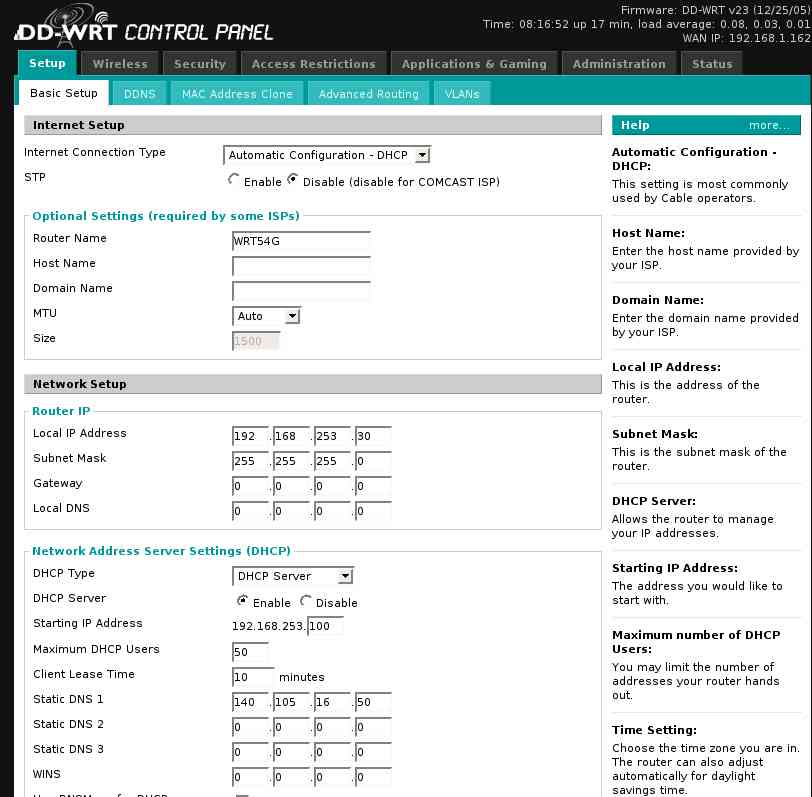
Part 2: Configure group 3 system in AP mode and allow groups 1 and 2 to connect to our system.
Results(Groups 3 router Configurations):
IP : 192.168.253.30
Subnet: 255.255.255.0
DNS: 0.0.0.0.0
SSID: group3isp
Channel 6.0
Wmode: AP
[edit] Activity 5: Upgrade the router firmware using DD-WRT
The firmware was successfully download and installed into the Umbuntu OS: The following picture shows one page of the result of the upgraded firmware.